iTerm2 is a terminal replacement that works for newer version of macOS. Since macOS X Catalina (10.15) the default shell uses Z shell aka zsh. The Z shell adds some cool functionalities compared to the traditional bash shell.
One of them is the enhanced customization possible with Oh My Zsh. So let’s go take a look at it!
Install Oh My Zsh
The documentation on ohmyzsh is pretty well written. Check it out or just go and run:
sh -c "$(curl -fsSL https://raw.githubusercontent.com/ohmyzsh/ohmyzsh/master/tools/install.sh)"
By default, two themes are available, robbyrussell and agnoster.
But you can browse through the oh my zsh wiki and install the one you fancy.
You can edit your ~/.zsrc and replace the value of the ZSH_THEME with the theme you want.
On my side, I’ll go with the agnoster one.
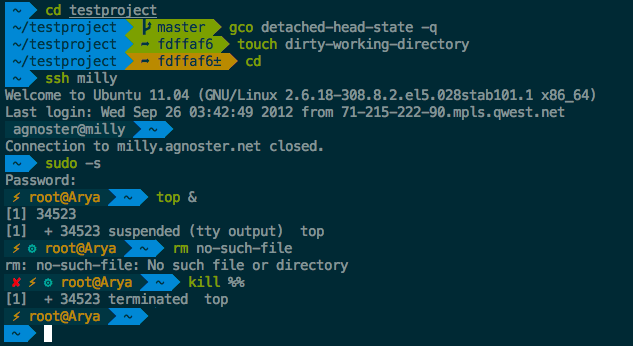
If it doesn’t look like the above picture, it’s possible, you may need to do some customization within iTerm2.
Customize with iTerm2
To make the emojis visible, you need to check the built-in Powerline glyphs. Go to iTerm2 preferences with ⌘ + , then go into profiles > Text.
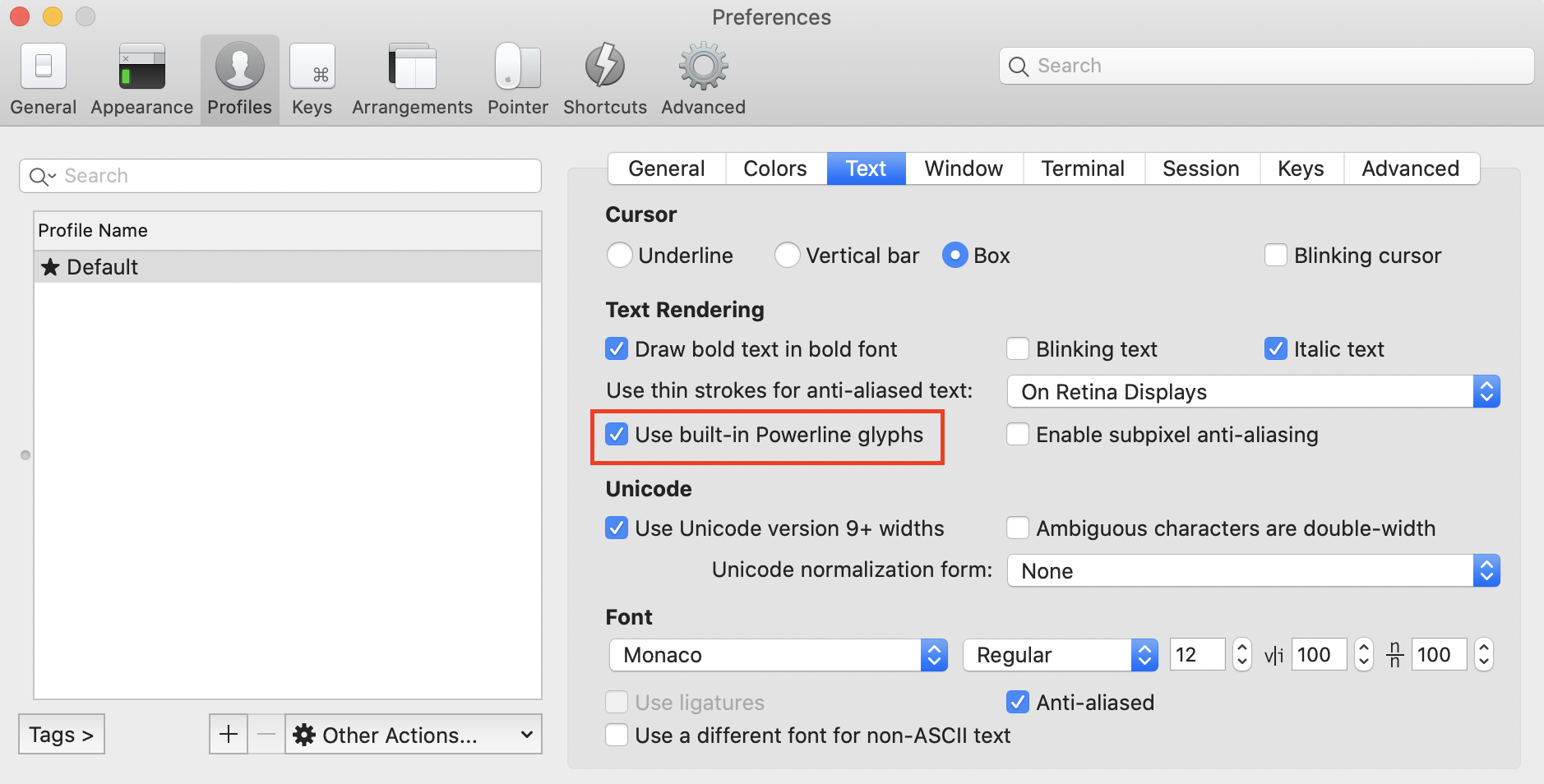
Then, if you don’t like the default color, and prefer something similar to the above, you can update the colour scheme. There’s the Solarized Dark theme which is popular, but I went Tango Dark.
To update it, go back to preferences > profiles where you were before and go to Colors to update on the bottom right the theme.
Conclusion
Done! Enjoy your new terminal look, if you don’t see it right away you can do:
source ~/.zshrc
This should apply the changes right away. Or just open a new terminal, which should have the new theme on.
For more 🖥 Mac tips, check out this article!